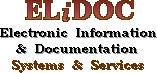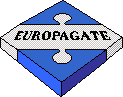GENERAL INSTRUCTIONS
- Please don't use your browsers' buttons to navigate
unless you are instructed to do so.
This may confuse the program.
Instead you must use the buttons/links provided by the program. - At the top of each page you will find buttons for the various functions of the program.
- At the bottom of each page you will will find text links for exactly the same functions.
HELP ABOUT WWW-Z39.50 SEARCH AND RETRIEVAL
How to search
- Select Database
- Enter a Search Query
- View Search Results
- Select Display Format
- Export Selected Records
- View Search History
HOW TO SEARCH
Select Database
First of all you must select the database you wish to search. A database contains a great number of records, each of which describes one item. The item might be a book, a journal series, a CD-ROM or whatever the library has catalogued.
Search Query
The query is composed of the following fields:- The index
Depending on what you are looking for, you have a choice of restricting your search to specific areas of the records.
A typical example may include these areas:
- Anywhere
Every searchable part of a record. Usefull when making a first query. - Title
Title of the item. - Title-series
Same as the above but the item, actually is a series of relevant items. For example the volumes of a specific journal - Author
- Publisher
- Subject
When an item is catalogued, it is usually associated with some subject. In this way, it is easy for you, to look for other items with the same subject. - Identifier-ISBN
A unique universal code that is assigned to an item. - Identifier-ISSN
Same as the above but for journals. - Date-publication
- Language
Whether these or more indices are available for you to use, depends on how the database you chose to search is configured.
- Anywhere
- The terms to look for
The word(s) or phrase(s) for which you want to find matches. Click on the search term fields and enter them.
- Terms may be entered in upper or lower case.
- You should ommit the panctuation marks when searching for terms that have such (for example the accents in Greek words).
- You can search for Greek terms by toggling the keyboard into the Greek mode.
- You can use a * at the right of a string to match every word starting with this string. For example comput* matches computer, computing, computational etc. When using this feature, you should avoid extremely general queries. For example com* will probably fail.
- The boolean logic of the query
To further refine your query you can structure it by using logic operators. Every such operator &qout;joins&qout; two search terms together. The choices here are: And, Or, And Not.
- And
retrieves records which contain ALL the terms joined by And. - And Not
retrieves records which contain the first terms but which do NOT include the term following the And Not. - Or
retrieves records which contain either of the terms joined by Or.
- And
Search Results
The records that match your query are first presented with only a brief description. They are divided in screenfulls depending on what you selected as Number of records to display in the result set list when making your query. The previous/next screenfull is shown by using the appropriate buttons/links. Notice that each description is actually a link to the page that presents the relevant record in detail.
Display Formats
When you click on the description of a record (see above) you go to the page that displays the record in detail ( Full Format ). Actually you can display each record in either of the following formats by selecting the appropriate button/link:- Full Format
The contents of the record are processed by the program and displayed in a structured manner. This is usually the most convenient way to view a record. - MARC Format
Also called Raw Format. In this case you view the record as it is. That is not very usefull for an ordinary user.
Export Selected Records
In the detailed record display, there is an option to save a record in a list. This list can be used to collect records during your search session and export them or use them to send requests to the library.- Export List
To access the export list use the appropriate button/link. If there are records in the export list, you have the option to select the records for export, the export method and the export format.- The available methods are:
- Print
The records are displayed in a blank page to preview them and you can use your browser's Print button to print them. - Save
The records are saved on your hard disk. - Email
You have to specify a valid email address and the records are posted when you click the export button.
- Print
- The available formats are:
- Full
The contents of the record are processed and displayed in a structured manner. - Brief
Some of the contents of the record are processed and displayed in a structured manner. - MARC
The record is displayed without special processing. - Iso 2709
This format is only useful if you want to import the exported records in a bibliographic system.
Use the Save method for the export.
- Full
- The available methods are:
- Request List
You can use the export list to send a request to the library. You can order a book, request some copies of an article etc. using a record or a list of records adding your personal notes and comments. You have to specify your full name and email address for the library staff in case they need to contact you.
There is an option to send a request using a single record from the full record display page.
- Clear List
You can delete the selected records from the export list.
Search History
As long as you use the program, a track of your search queries is kept. This offers you the option to repeat/modify your past queries or see their results again.
OTHER INFOMATION
WWW-Z39.50 Gateway Information
- This program is supported by EliDOC and
is based on the EUROPAGATE Web to Z39.50 Gateway software. - The underlaying software, YAZ and IrTcl are products of Index Data.
Record Format
The local databases support the UNIMARC format.